Drivers for Bysameyee USB Digital Microscope
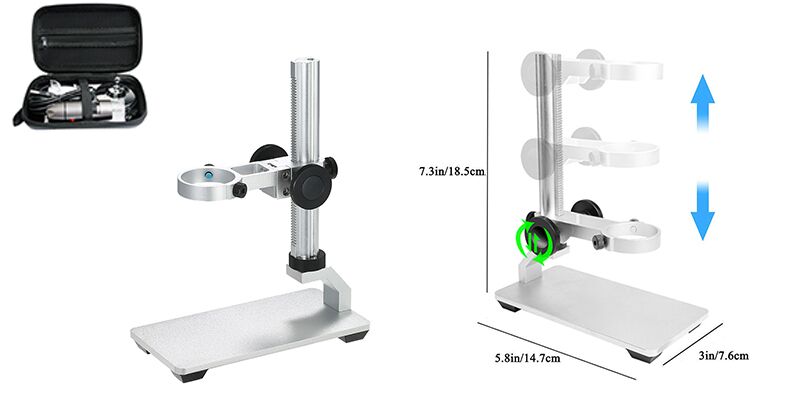
Quick Access
Windows
Mac
Chrome OS
Linux
Android
Windows
Use a standard webcam chipset, Bysameyee USB Microscope will automatically install default webcam (UVC) drivers when plugged into a host device. So it's compatible with any webcam apps, you can choose one or more to install on your PC.
Software Comparision: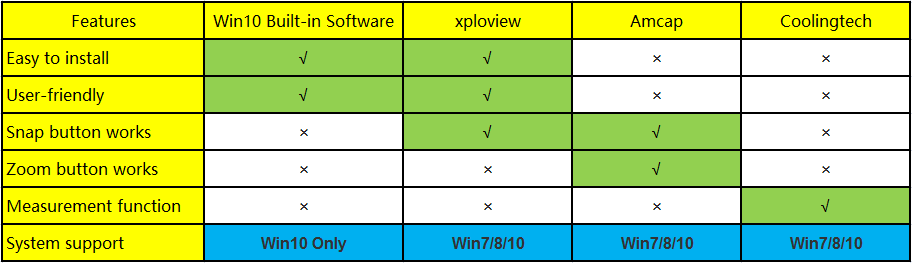
1) Win10 Built-in Software
If you are a Win10 user, you can plug the microscope into the Win10 computer and open this app to use the microscope directly. You can click the "Windows" logo on the left and find the "Camera" app.
Please note that you can't use the snap and zoom buttons in this app.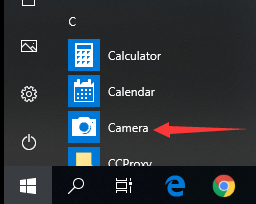
2) xploview
Download xploview.exe via this link:
 xploview.exe(3.87MB) | Windows XP, Vista, 7, 8, 10 | 32/64 bit
xploview.exe(3.87MB) | Windows XP, Vista, 7, 8, 10 | 32/64 bit
And then double-click the xploview.exe to install the app. Plug the USB microscope into your computer. Run the xploview app and click “Settings” – “Device” to select “USB2.0 UVC PC Camera” on the dropdown list, finally remember to click "Apply".
*Note: Zoom button doesn’t work on this software.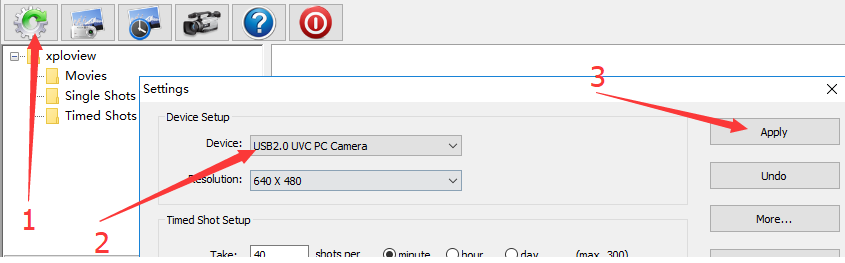
3) Amcap
Amcap is a custom Windows (XP and above) software package designed specifically to work with the microscope.
Download here:
Windows XP/Vista/7/8/10/11: Amcap.zip(3.34MB) | Windows XP, Vista, 7, 8, 10, 11 | 32/64 bit
Amcap.zip(3.34MB) | Windows XP, Vista, 7, 8, 10, 11 | 32/64 bit
Once the download is finished, right-click the "Amap.zip" to select Extract All... to extract files out.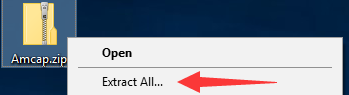
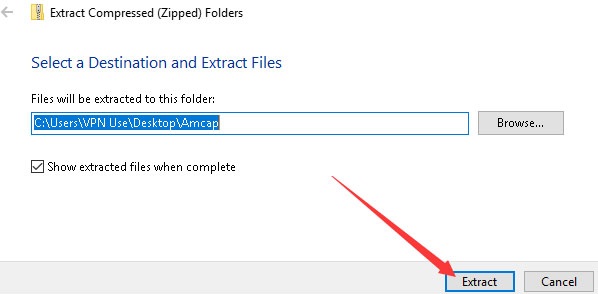
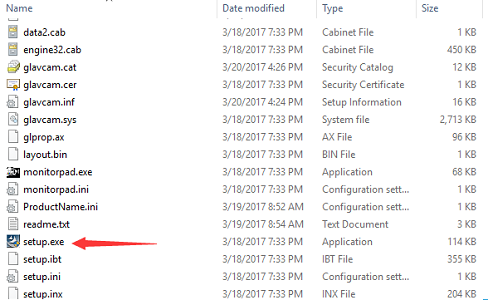
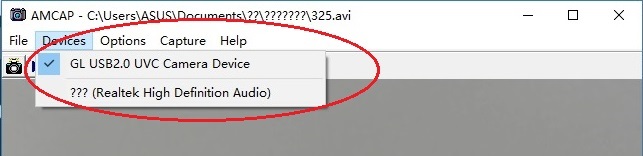
You need to set up the snapshot location for pictures on Amcap when you first use it. Select “Capture” – Snapshot Location – Find or new a folder and click “Open”.
The pictures/videos you take will be saved here.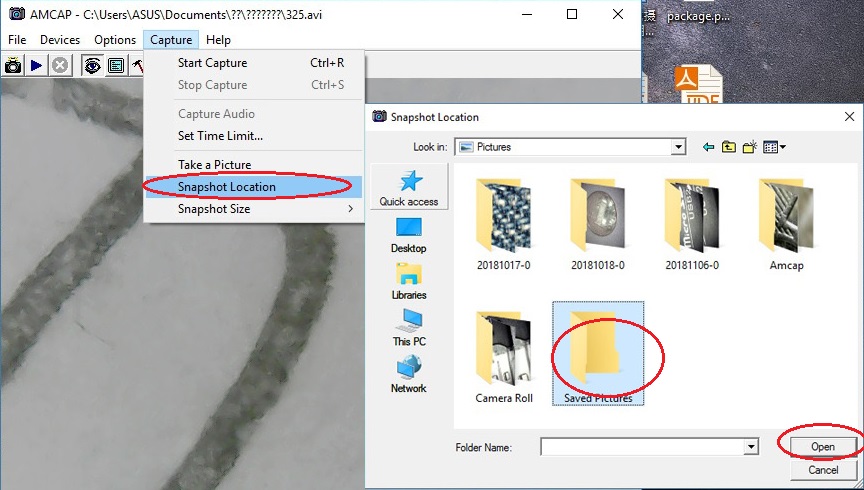
Please email us if Amcap occurs errors. We have several free microscope software that is easier to install and use, even without installation. Please email bysameyee@outlook.com to get further assistance.
4) CoolingTech
Coolingtech measurement software is compatible with Windows 7 8 10.
Download link:
 Coolingtech.zip(2.55MB) | Windows XP, Vista, 7, 8, 10 | 32 or 64 bit
Coolingtech.zip(2.55MB) | Windows XP, Vista, 7, 8, 10 | 32 or 64 bit
Once the download is finished, right-click the "Coolingtech.zip" to select "Extract All..." to extract files out.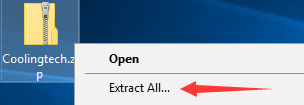
We recommend you to extract the files package into C drive of your computer: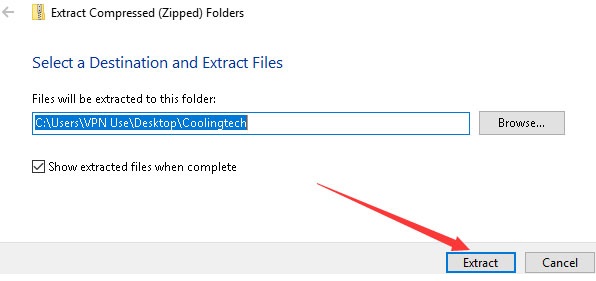
Mac
xploview App is compatible with a general-purpose Mac microscope.
Download:
 xploview.pkg(9.73MB) macOS (10.13.4 and later) | 32 or 64 bit
xploview.pkg(9.73MB) macOS (10.13.4 and later) | 32 or 64 bit
Step1, Double click the “xploview” to start the installation. Select your first language and click “Next”.
Step2, Click “Browse” if you want to install it to other folders. Click “Next”.
Wait for the installation to complete. Click “Finish” to complete the installation.
Step3, connect the Microscope to the computer via the USB cable
Step4, Open the xploview
Click ①"Setting" – ②"Device" to select the microscope "GENERAL - UVC" under the "Device" menu. Click ③"Apply".
Note: The zoom button doesn’t work on this software.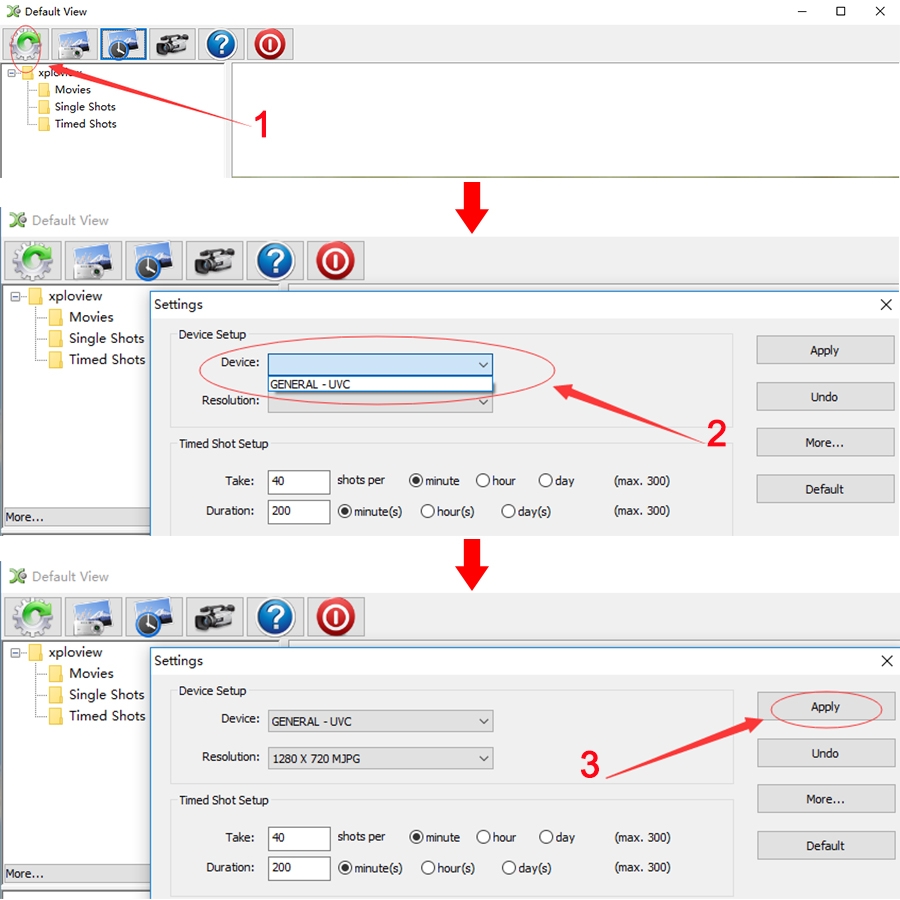
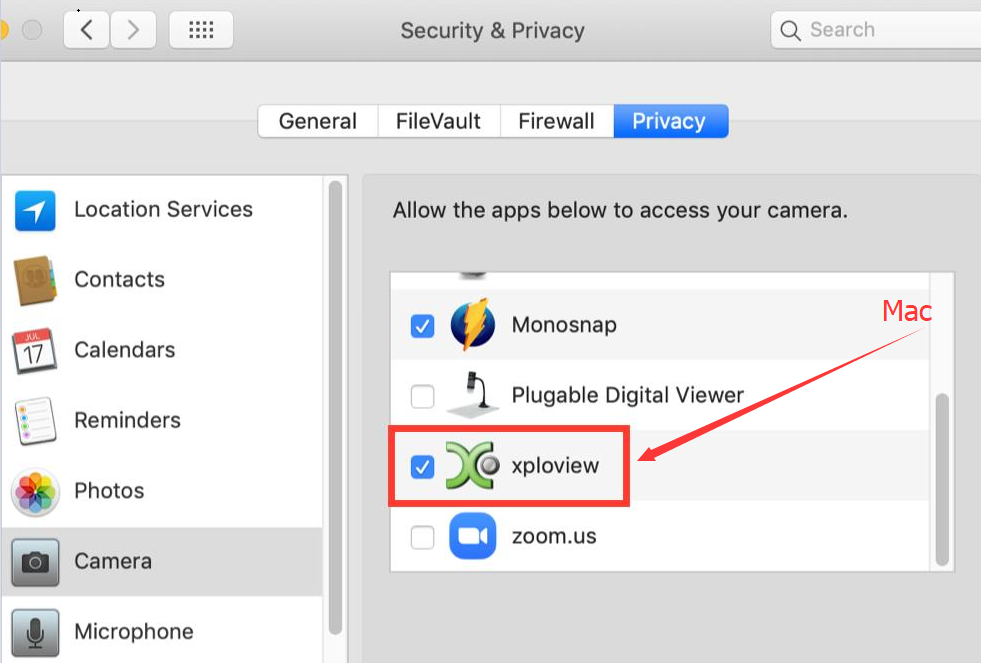
Chrome OS
Bysameyee USB Digital microscope can be used with the default Camera app that comes with Chrome.
Go to Settings > Advanced Settings > Privacy > Site Settings > Camera, and change the device in the dropdown list to “USB Microscope”. Run the camera and your magnified object should appear on the screen.
Open the Camera app on your Chromebook. You’ll find it under the launcher menu. Tap the “Search” button on the keyboard and search for “Camera”. Alternatively, click the “All Apps” button and look for the camera icon.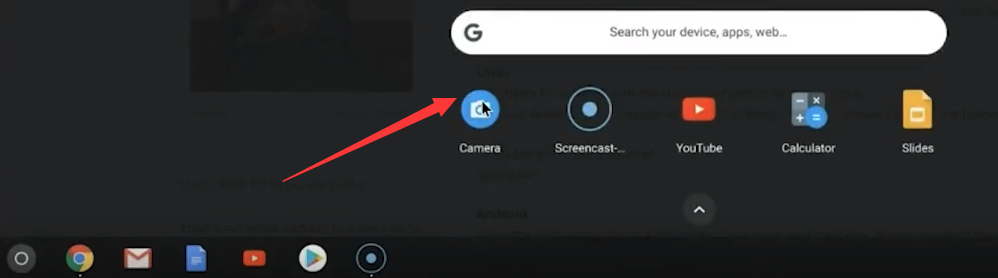
Linux
On Ubuntu, search for the application "cheese" and click install. Once the installation is completed, open the application cheese. If the program displays your other camera, click on the word cheese in the top bar to access your preferences. In the webcam tab click on the dropdown menu and select USB Microscope.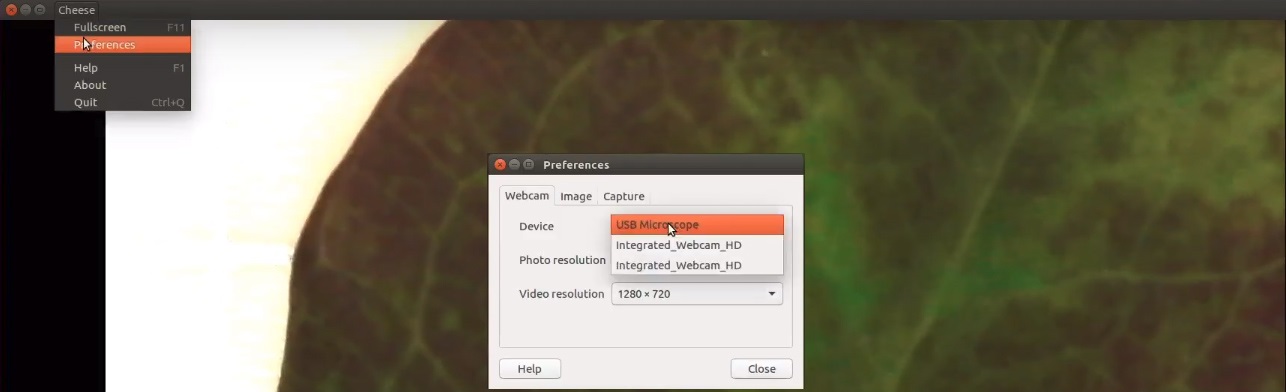
Android
Please note that Android support is on a case-by-case basis. Device manufacturers must have support for USB Video Class devices built-in otherwise this will not work. You can install the 3rd party camera app like “USB Camera”, "OTG View" as below or install from Google Play. Note: it may report unsafe as you don't install it from Google Play. You can choose to continue the installation or install it from Google Play.
Step1: Download and install App:
Google Play link: USB Camera, OTG View, AN98
USB Camera: USBCAMERA.apk(5.42MB) Android 4.4 and above
USBCAMERA.apk(5.42MB) Android 4.4 and above
OTG View: OTG View.apk(17.52MB) Android 4.4 and above
OTG View.apk(17.52MB) Android 4.4 and above
AN98: AN98.apk(14.01.MB) Android 4.0 and above
AN98.apk(14.01.MB) Android 4.0 and above
Step2: Connect the microscope to the Android phone
Micro USB phone user please flip a piece on the USB plug from the microscope and plug the micro USB to the phone. Type C phone user please use the type c adapter to connect the microscope to the type c phone. Open the app (USB Camera/OTG View/AN98) to use the microscope. If the microscope LED doesn't light up, or the App recognizes the microscope but shows a black screen, please tap this email link bysameyee@outlook.com to contact us. It is a micro USB or type c connection problem. We will exchange the adapter with you.
Q&A
Q1, Why the color viewing on the screen is different from its real color?
Answer: You may install the unsuggested 3-party app, please reset the microscope to the default color.
We need to do it with the help of a pc, and the amcap or xploview software:
Amcap:
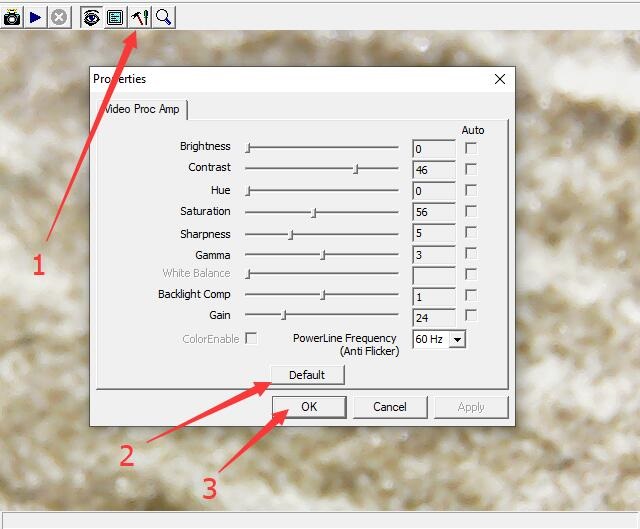
xploview:
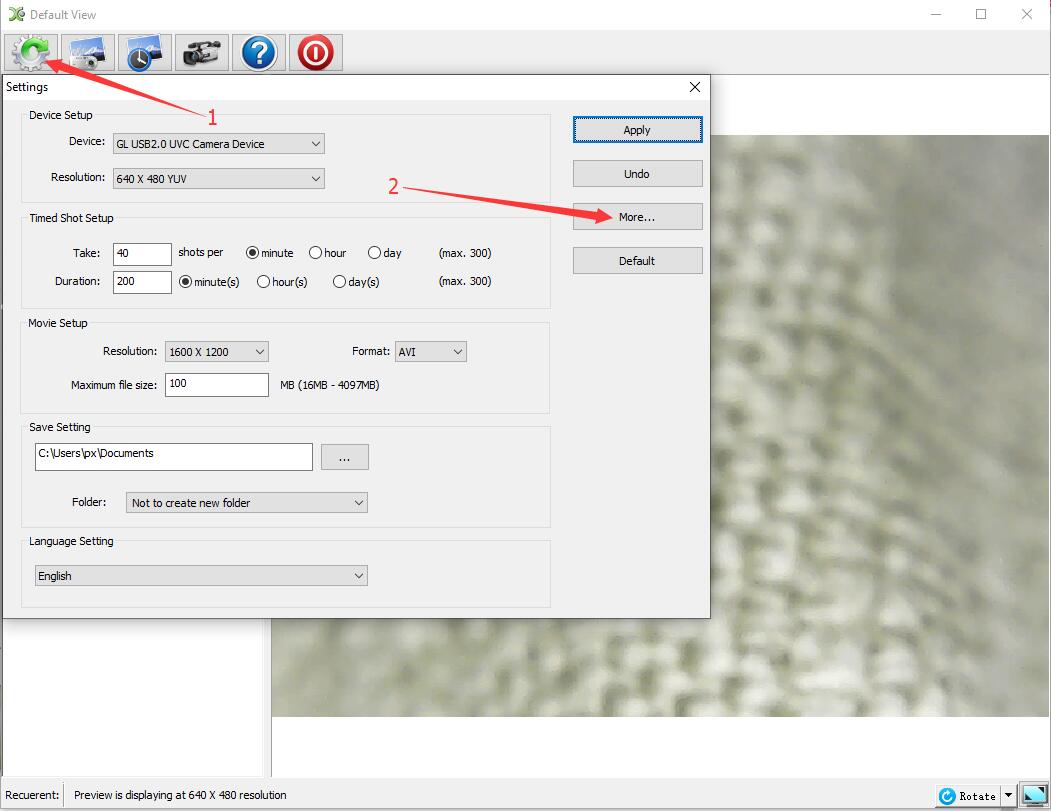
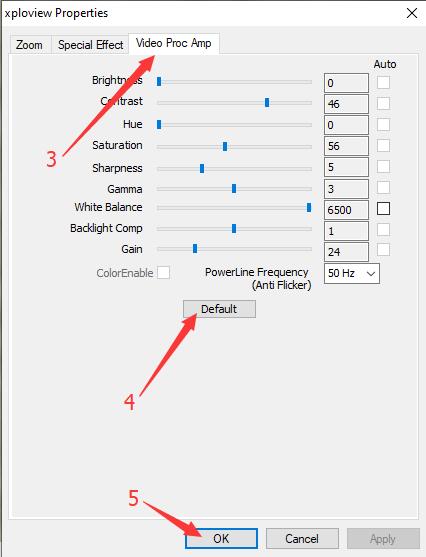
Any other unclear, welcome to email us: bysameyee@outlook.com
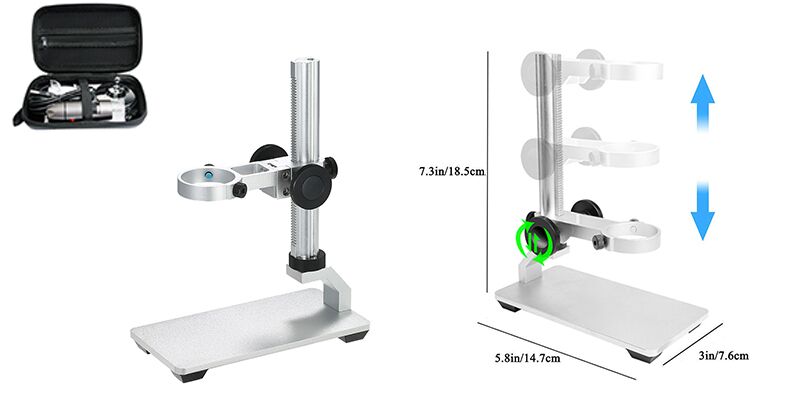
Quick Access
Windows
Mac
Chrome OS
Linux
Android
Windows
Use a standard webcam chipset, Bysameyee USB Microscope will automatically install default webcam (UVC) drivers when plugged into a host device. So it's compatible with any webcam apps, you can choose one or more to install on your PC.
Software Comparision:
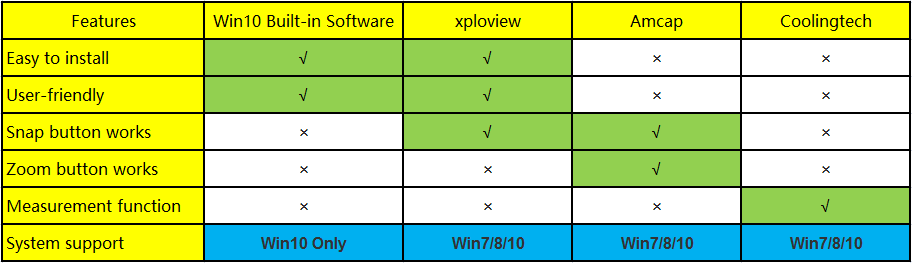
1) Win10 Built-in Software
If you are a Win10 user, you can plug the microscope into the Win10 computer and open this app to use the microscope directly. You can click the "Windows" logo on the left and find the "Camera" app.
Please note that you can't use the snap and zoom buttons in this app.
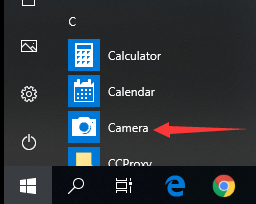
2) xploview
Download xploview.exe via this link:
 xploview.exe(3.87MB) | Windows XP, Vista, 7, 8, 10 | 32/64 bit
xploview.exe(3.87MB) | Windows XP, Vista, 7, 8, 10 | 32/64 bitAnd then double-click the xploview.exe to install the app. Plug the USB microscope into your computer. Run the xploview app and click “Settings” – “Device” to select “USB2.0 UVC PC Camera” on the dropdown list, finally remember to click "Apply".
*Note: Zoom button doesn’t work on this software.
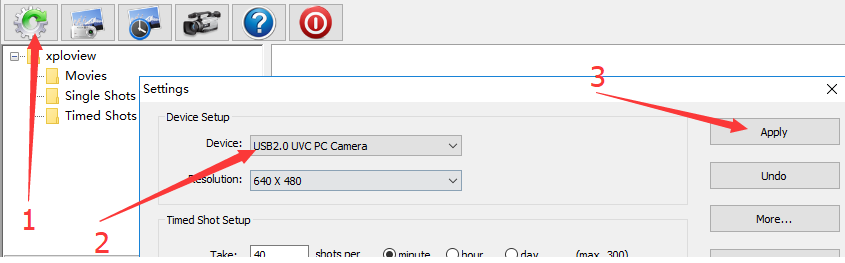
3) Amcap
Amcap is a custom Windows (XP and above) software package designed specifically to work with the microscope.
Download here:
Windows XP/Vista/7/8/10/11:
 Amcap.zip(3.34MB) | Windows XP, Vista, 7, 8, 10, 11 | 32/64 bit
Amcap.zip(3.34MB) | Windows XP, Vista, 7, 8, 10, 11 | 32/64 bitOnce the download is finished, right-click the "Amap.zip" to select Extract All... to extract files out.
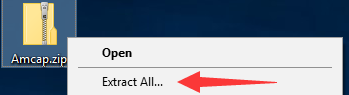
We recommend you to extract the files package into C drive of your computer:
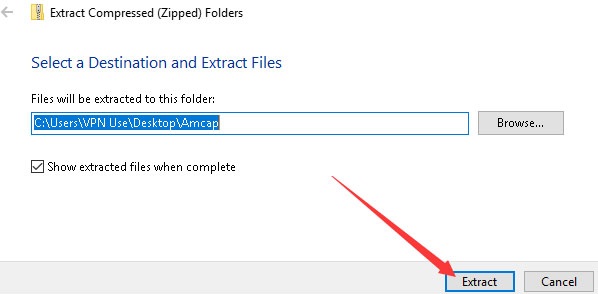
Open the Amcap folder and double click the “setup.exe” to install the Amcap app.
Select "No, I will restart my computer later".
Select "No, I will restart my computer later".
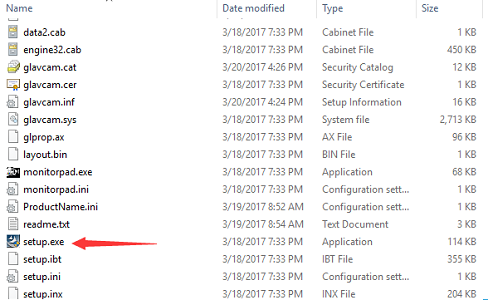
Plug the microscope into the computer.
Open the Amcap app and click “Device” on the top menu to select "GL USB2.0 UVC Camera Device".
Open the Amcap app and click “Device” on the top menu to select "GL USB2.0 UVC Camera Device".
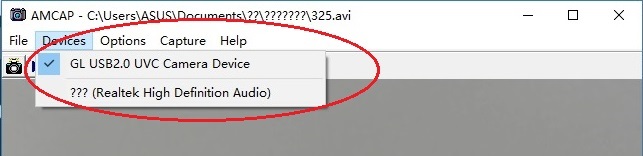
You need to set up the snapshot location for pictures on Amcap when you first use it. Select “Capture” – Snapshot Location – Find or new a folder and click “Open”.
The pictures/videos you take will be saved here.
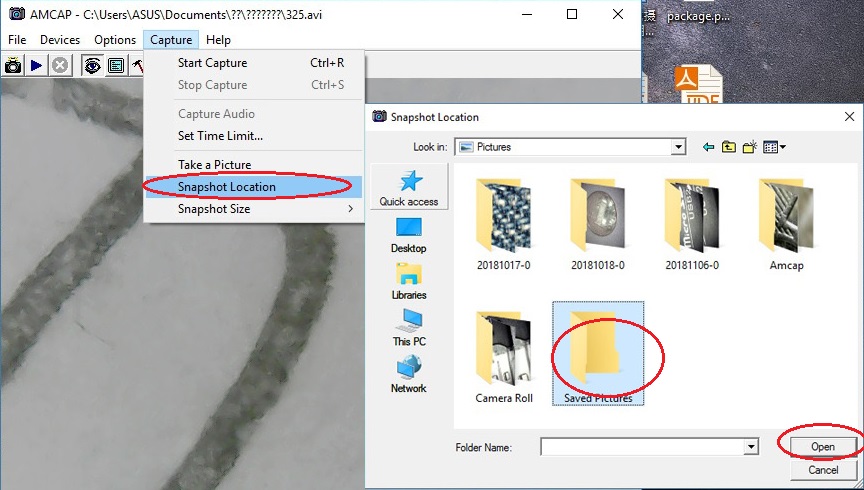
Please email us if Amcap occurs errors. We have several free microscope software that is easier to install and use, even without installation. Please email bysameyee@outlook.com to get further assistance.
4) CoolingTech
Coolingtech measurement software is compatible with Windows 7 8 10.
Download link:
 Coolingtech.zip(2.55MB) | Windows XP, Vista, 7, 8, 10 | 32 or 64 bit
Coolingtech.zip(2.55MB) | Windows XP, Vista, 7, 8, 10 | 32 or 64 bitOnce the download is finished, right-click the "Coolingtech.zip" to select "Extract All..." to extract files out.
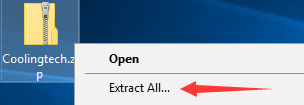
We recommend you to extract the files package into C drive of your computer:
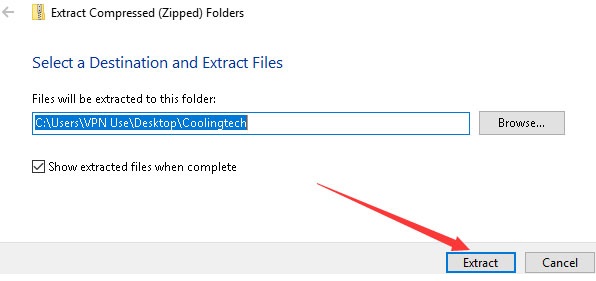
Open the Coolingtech folder and double click the “CoolingTech.exe” to use the Coolingtech measurement software.
Note: Please close the other webcam software like the camera app, xploview, and Amcap first, otherwise you can't see anything in this software.
Please note the snap and zoom buttons don’t work in this software. If the software occurs errors or wants to get a different measurement software, please contact us via our customer service email bysameyee@outlook.com
Note: Please close the other webcam software like the camera app, xploview, and Amcap first, otherwise you can't see anything in this software.
Please note the snap and zoom buttons don’t work in this software. If the software occurs errors or wants to get a different measurement software, please contact us via our customer service email bysameyee@outlook.com
Mac
xploview App is compatible with a general-purpose Mac microscope.
Download:
 xploview.pkg(9.73MB) macOS (10.13.4 and later) | 32 or 64 bit
xploview.pkg(9.73MB) macOS (10.13.4 and later) | 32 or 64 bitStep1, Double click the “xploview” to start the installation. Select your first language and click “Next”.
Step2, Click “Browse” if you want to install it to other folders. Click “Next”.
Wait for the installation to complete. Click “Finish” to complete the installation.
Step3, connect the Microscope to the computer via the USB cable
Step4, Open the xploview
Click ①"Setting" – ②"Device" to select the microscope "GENERAL - UVC" under the "Device" menu. Click ③"Apply".
Note: The zoom button doesn’t work on this software.
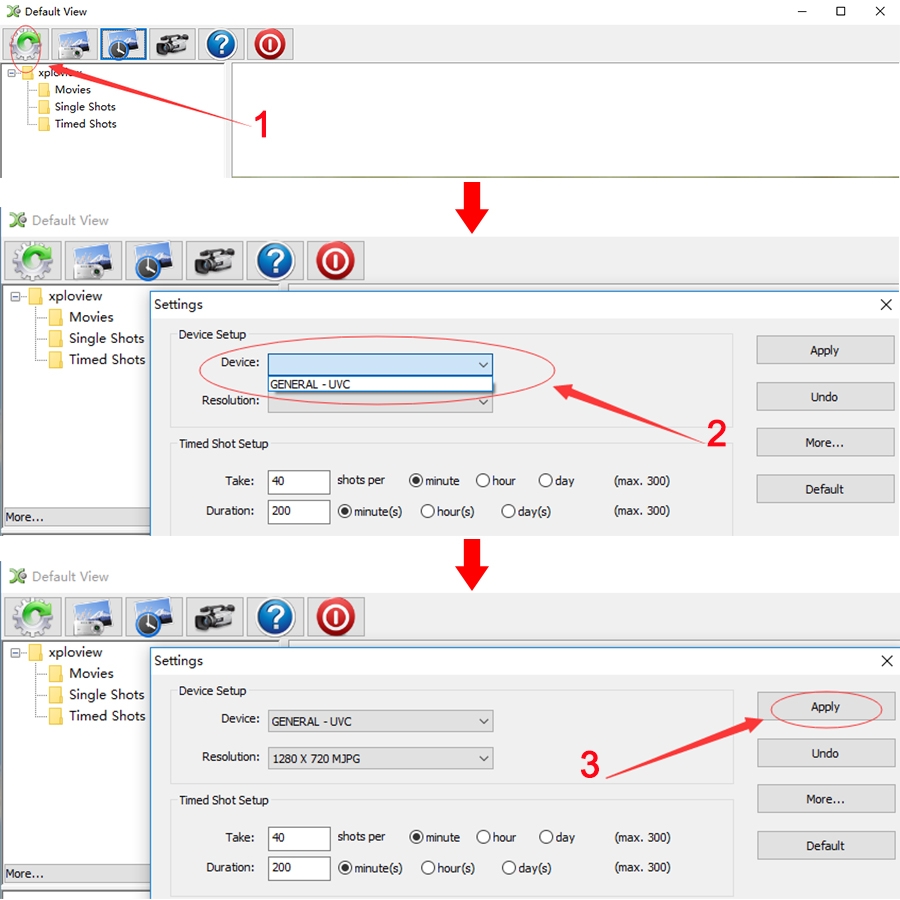
Privacy Setting:
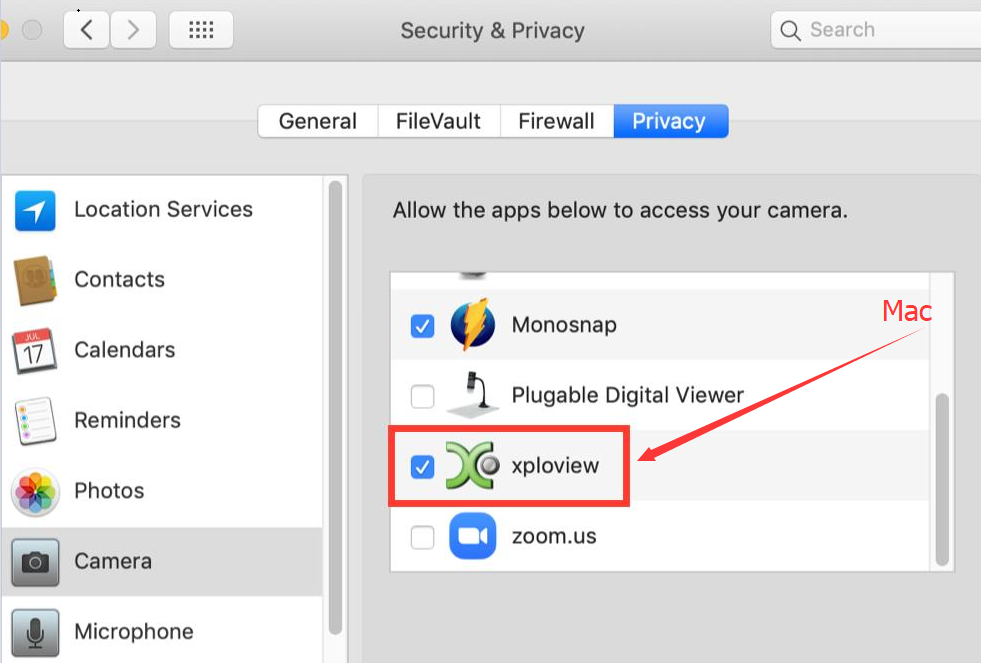
Chrome OS
Bysameyee USB Digital microscope can be used with the default Camera app that comes with Chrome.
Go to Settings > Advanced Settings > Privacy > Site Settings > Camera, and change the device in the dropdown list to “USB Microscope”. Run the camera and your magnified object should appear on the screen.
Open the Camera app on your Chromebook. You’ll find it under the launcher menu. Tap the “Search” button on the keyboard and search for “Camera”. Alternatively, click the “All Apps” button and look for the camera icon.
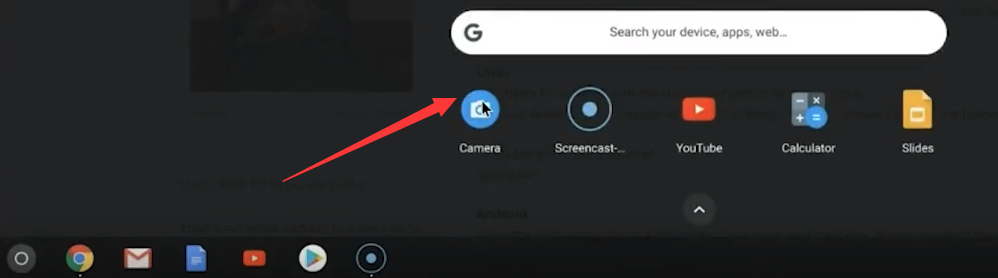
Linux
On Ubuntu, search for the application "cheese" and click install. Once the installation is completed, open the application cheese. If the program displays your other camera, click on the word cheese in the top bar to access your preferences. In the webcam tab click on the dropdown menu and select USB Microscope.
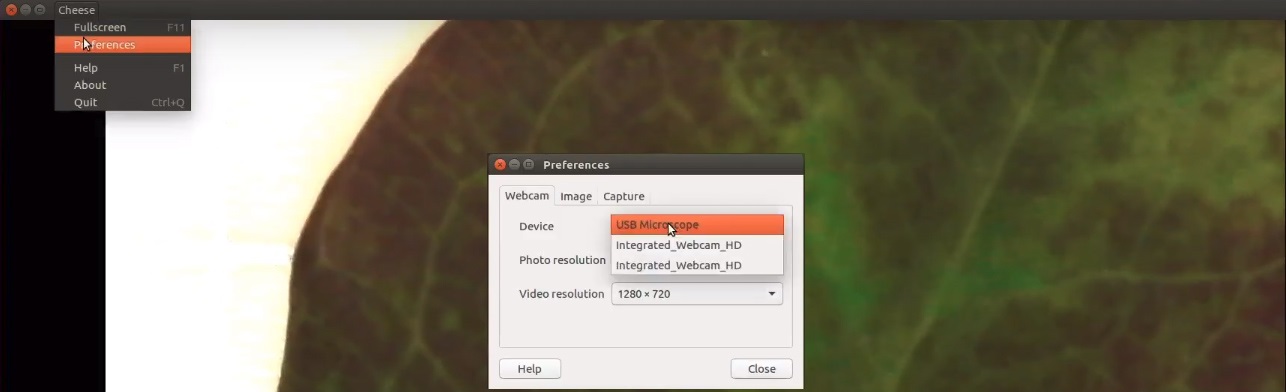
Android
Please note that Android support is on a case-by-case basis. Device manufacturers must have support for USB Video Class devices built-in otherwise this will not work. You can install the 3rd party camera app like “USB Camera”, "OTG View" as below or install from Google Play. Note: it may report unsafe as you don't install it from Google Play. You can choose to continue the installation or install it from Google Play.
Step1: Download and install App:
Google Play link: USB Camera, OTG View, AN98
USB Camera:
 USBCAMERA.apk(5.42MB) Android 4.4 and above
USBCAMERA.apk(5.42MB) Android 4.4 and aboveOTG View:
 OTG View.apk(17.52MB) Android 4.4 and above
OTG View.apk(17.52MB) Android 4.4 and aboveAN98:
 AN98.apk(14.01.MB) Android 4.0 and above
AN98.apk(14.01.MB) Android 4.0 and aboveStep2: Connect the microscope to the Android phone
Micro USB phone user please flip a piece on the USB plug from the microscope and plug the micro USB to the phone. Type C phone user please use the type c adapter to connect the microscope to the type c phone. Open the app (USB Camera/OTG View/AN98) to use the microscope. If the microscope LED doesn't light up, or the App recognizes the microscope but shows a black screen, please tap this email link bysameyee@outlook.com to contact us. It is a micro USB or type c connection problem. We will exchange the adapter with you.
Q&A
Q1, Why the color viewing on the screen is different from its real color?
Answer: You may install the unsuggested 3-party app, please reset the microscope to the default color.
We need to do it with the help of a pc, and the amcap or xploview software:
Amcap:
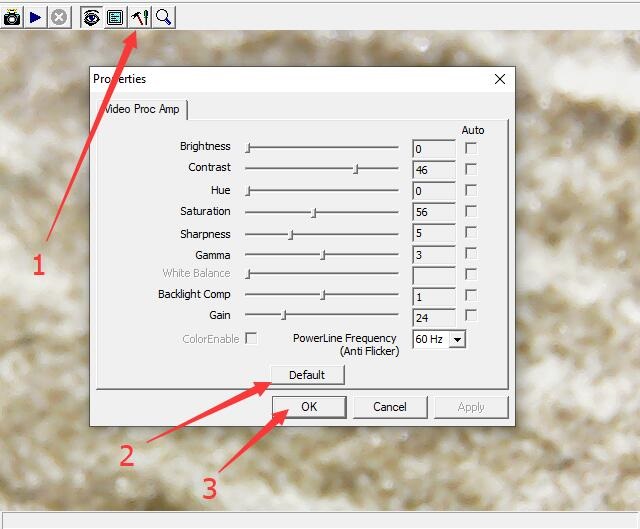
xploview:
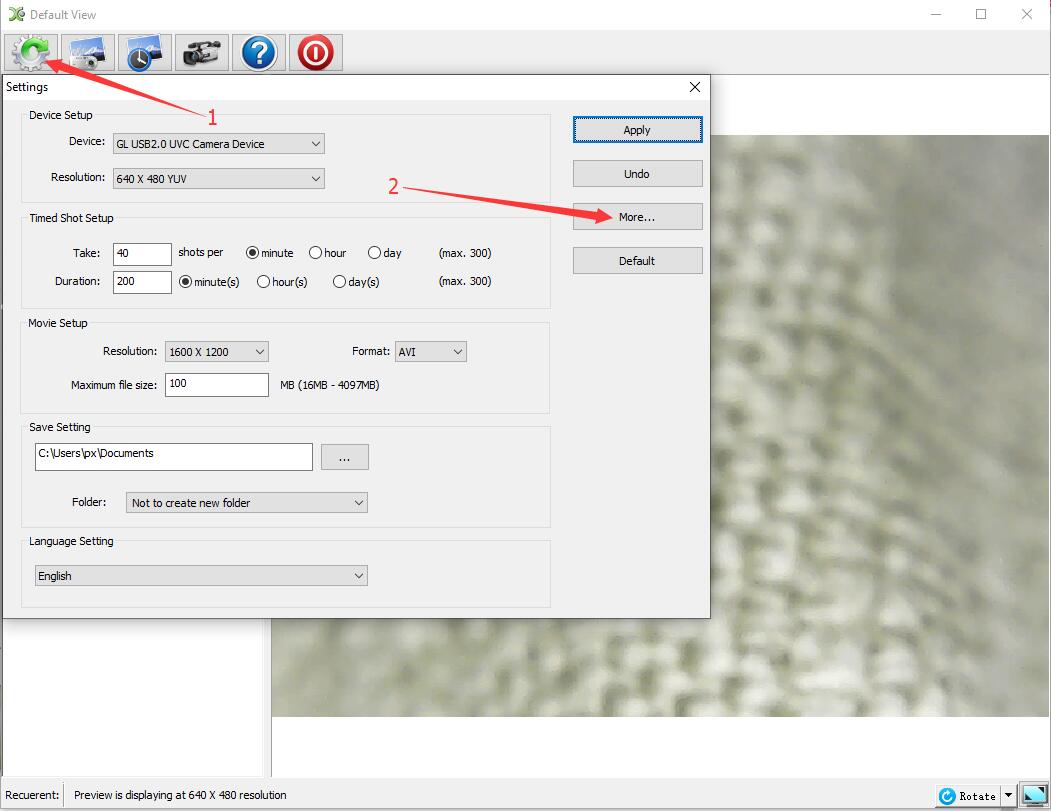
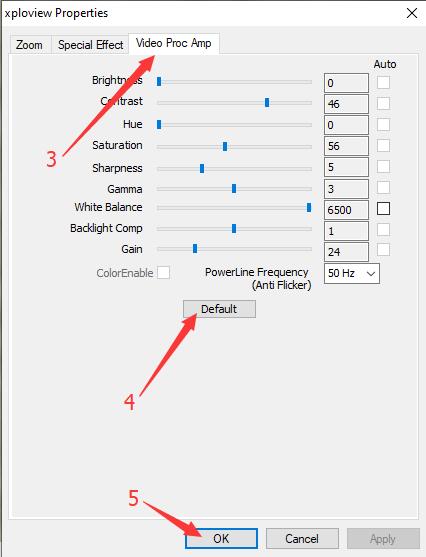
Any other unclear, welcome to email us: bysameyee@outlook.com
